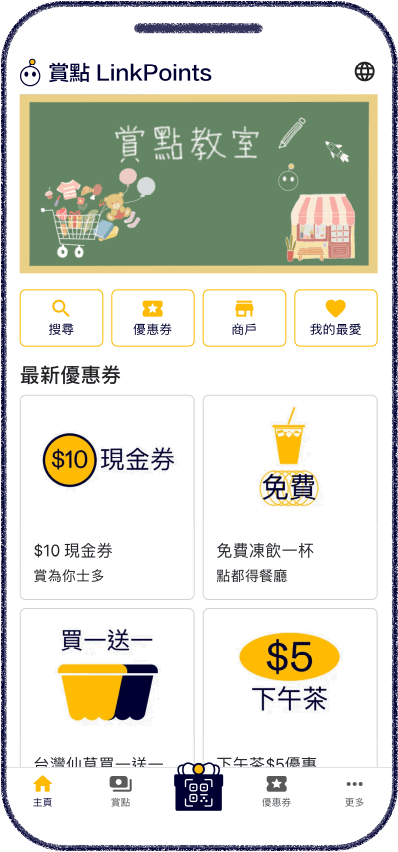賞點 LinkPoints is a platform for users to earn points(LinkPoints ), coupons, gifts, discounts and promotional offers from participating merchants.
Anytime anywhere, Out-of-the-box, LinkPoints with ease!
By presenting User ID QR code before payment at participating merchants, users may earn points for every transaction subject to the participating merchants' marketing programme and company policy.
LinkPoints are exclusive to each merchant, that is, LinkPoints earned at merchant A can only be redeemed for coupons offered by merchant A.
User ID QR code can be found on the My ID page.
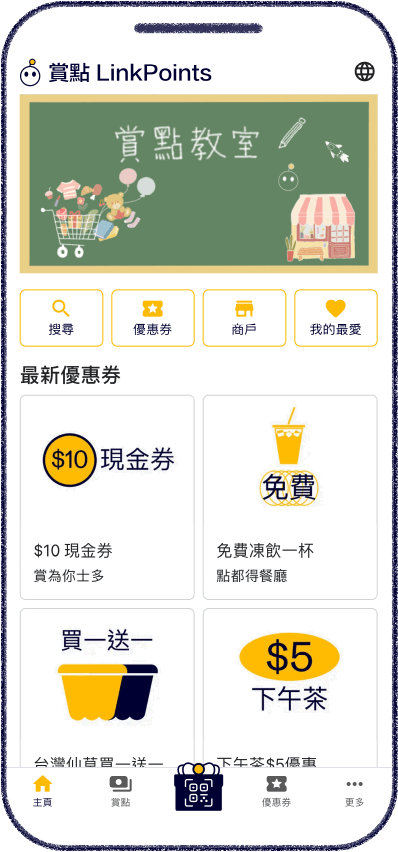
Navigate to the My LinkPoints page, the LinkPoints tab lists all the participating merchants where LinkPoints have been earned and/or used, and the corresponding current LinkPoints. LinkPoints are exclusive to each merchant, that is, LinkPoints earned at merchant A can only be redeemed for coupons offered by merchant A.
Click the History tab, view LinkPoints earning and usage records in the past three months, along with the corresponding amount or brief description.
Click a LinkPoints to view the merchant details page.
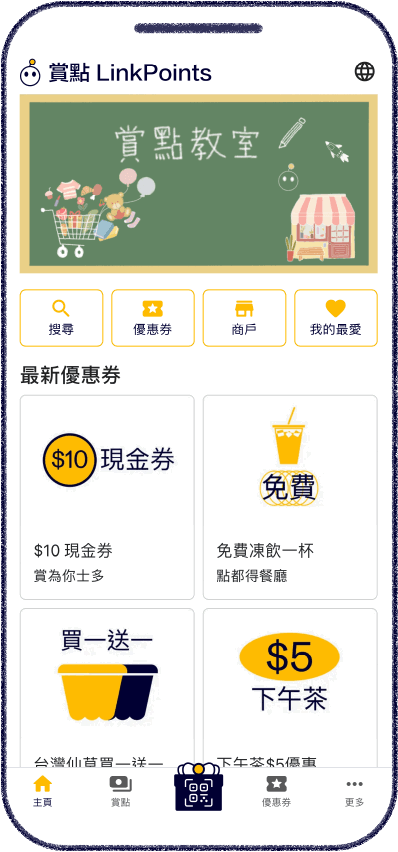
LinkPoints earned can be redeemed for coupons offered by participating merchants.
LinkPoints are exclusive to each merchant, that is, LinkPoints earned at merchant A can only be redeemed for coupons offered by merchant A.
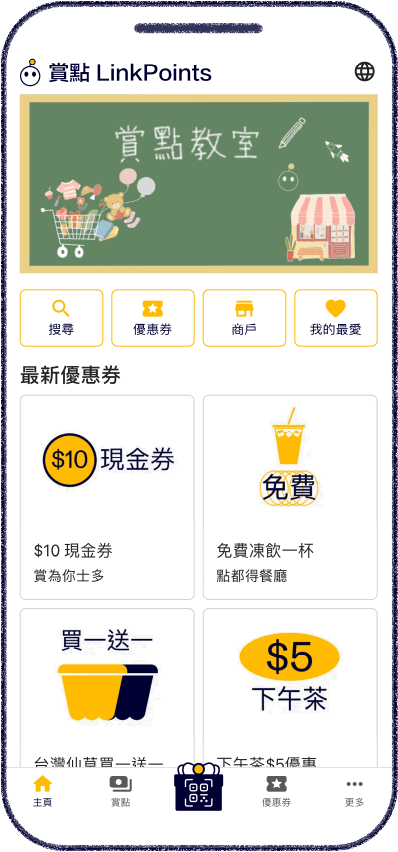
This feature is not supported at the moment.
Navigate to the Coupons page, all the coupons currently offered by participating merchants are listed.
Click a coupon to view the coupon details page to view relevant details, including the merchant offering the coupon, description, redemption and validity period, etc.
The Redeem button shows the LinkPoints required or free redemption for the coupon. Click Redeem to redeem the coupon, and automatically navigate to the My coupon details page. The Redeem button is disabled when redemption is not available.
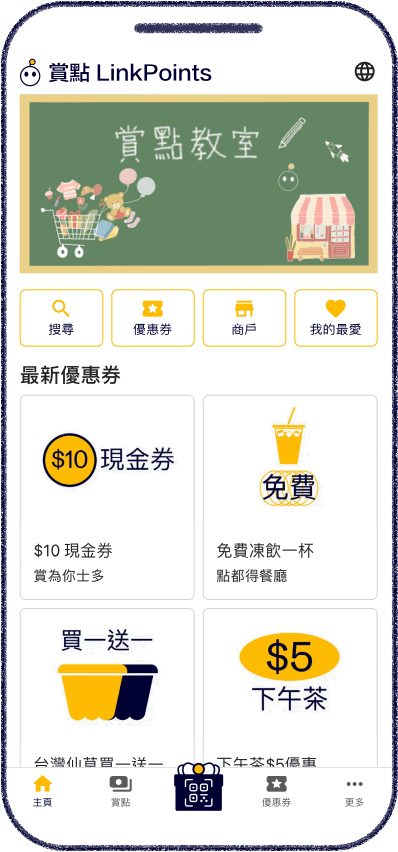
Navigate to the My coupons page, the Active/Valid tab lists all redeemed and valid coupons, along with the corresponding expiry dates.
Click the Used/Expired tab, view all used or expired coupons in the past six months, along with the corresponding used or expiry dates.
Click a coupon to view the My coupon details page.
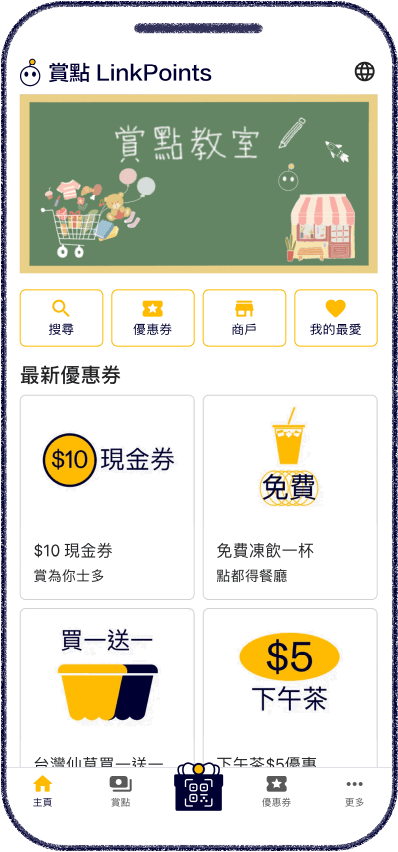
By presenting the redeemed coupon QR code at the participating merchant offering the coupon, users can redeem the offer, product or service. Please refer to the description and terms and conditions of the coupon for details.
The redeemed coupon QR code can be found on the My coupon details page.
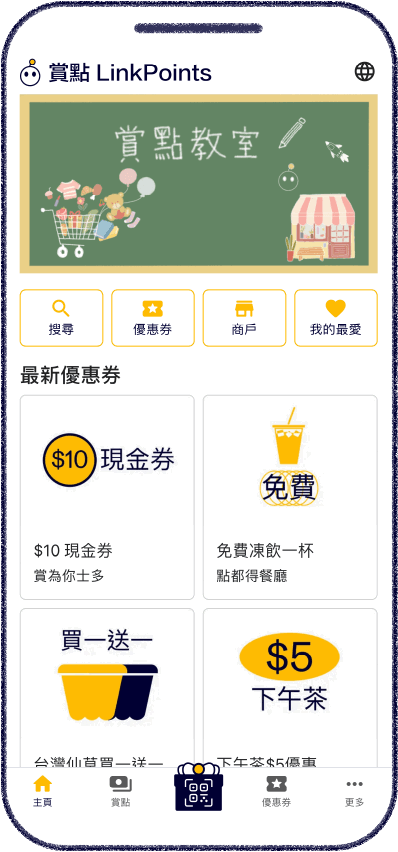
This feature is not supported at the moment.
Navigate to the Merchants page, all participating merchants are listed.
Click a merchant to view the merchant details page to view relevant details, including the current LinkPoints, spending amount and LinkPoints exchange rate, bio, shops and coupons currently offered by the merchant.
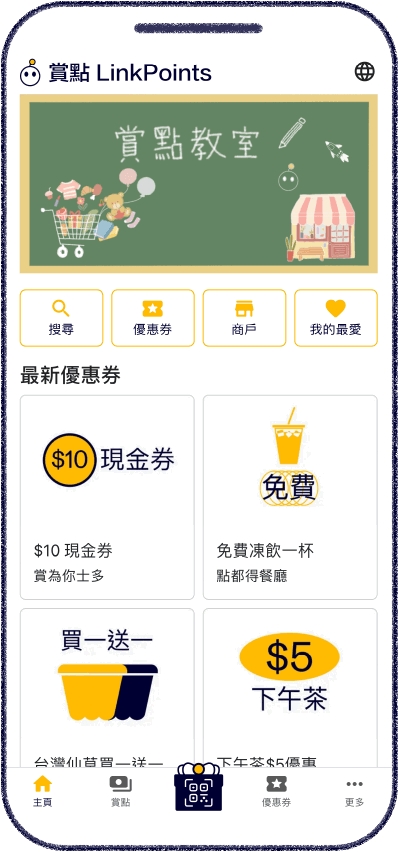
Navigate to the coupon details or merchant details page, click the Favorite button to add the coupon or merchant to favorites. Click the Favorite button again to remove it from favorites.
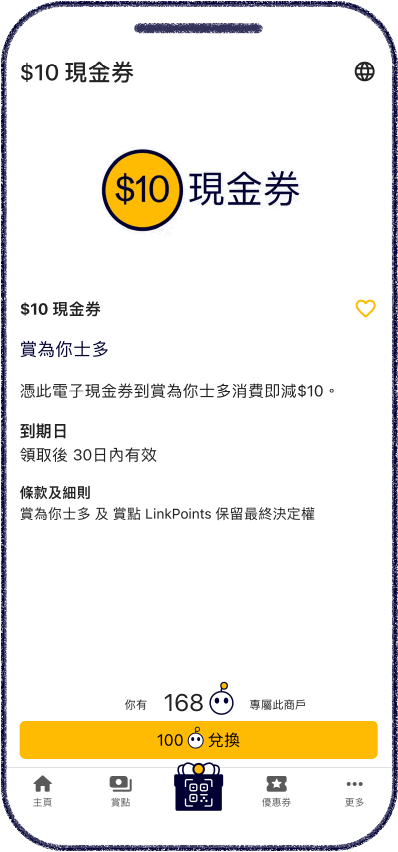
Navigate to the Favorites page, the Coupons tab lists all the coupons that have been added to favorites and are valid. Click a coupon to view the coupon details page.
Click the Merchants tab, view all the merchants that have been added to favorites. Click a merchant to view the merchant details page.
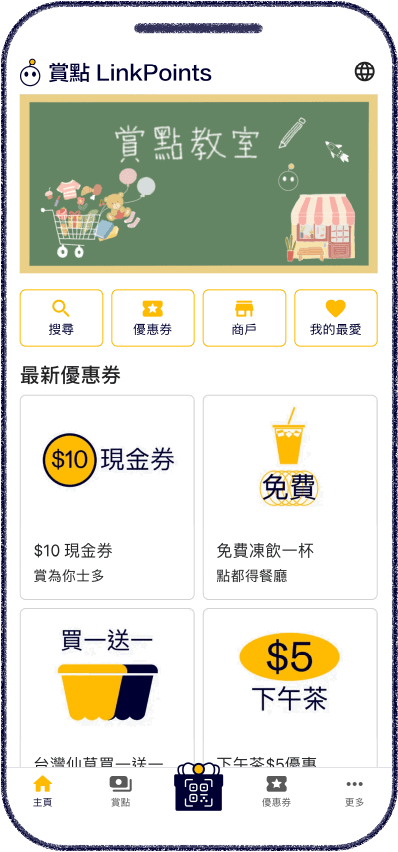
Navigate to the Search page, enter keywords, select category and district, and click Search.
On the Search results page, the Coupons tab lists all coupons that meet the search criteria. Click a coupon to view the coupon details page.
Click the Merchants tab, view all merchants that meet the search criteria. Click a merchant to view the merchant details page.
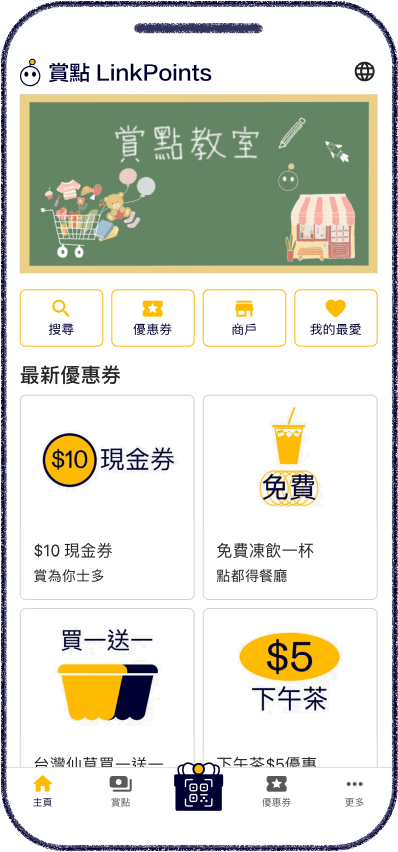
Navigate to the User login page, click Register, enter username and password, and click Register again to register as a user.
For existing users, enter username and password, and click Login to log in as a user.
There is also the option to sign in with a Google or Apple account.
There is also the option to register as a Guest user. No information is required, quick registration, and access all user features. Please note that Guest users may expire. Account info is stored only in the browser that registers such Guest user. All LinkPoints or coupons of the Guest user cannot be retrieved after expiration or on a different browser or on a new device. Please login as User in case the Guest user become expired.
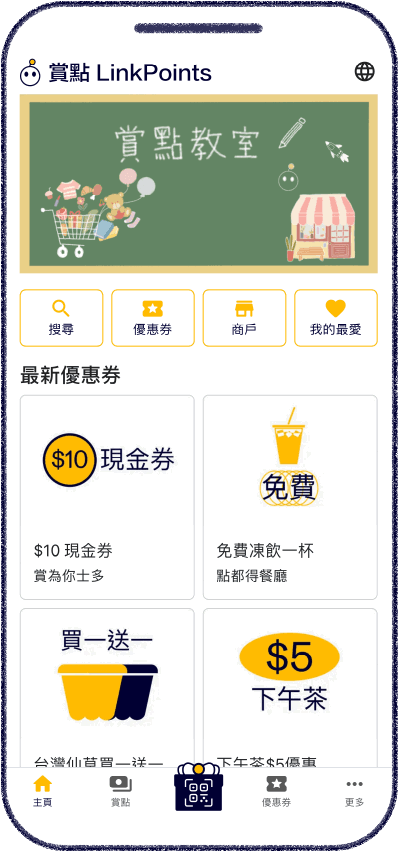
Navigate to the User login page, click Register, enter username and password, and click Register again to register as a user.
For existing users, enter username and password, and click Login to log in as a user.
There is also the option to sign in with a Google or Apple account.
All LinkPoints and coupons of the Guest user will be transferred to the User.
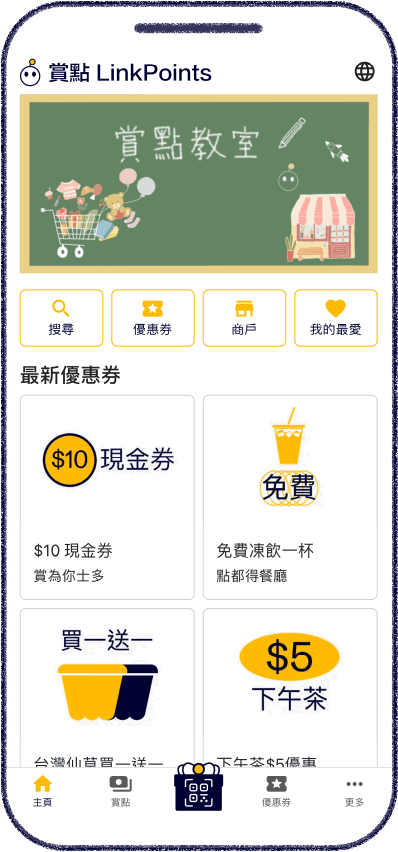
Navigate to the Update password page, enter existing password and new password, click Update to update password.
The update password feature is only available to users who have registered with a username and password.
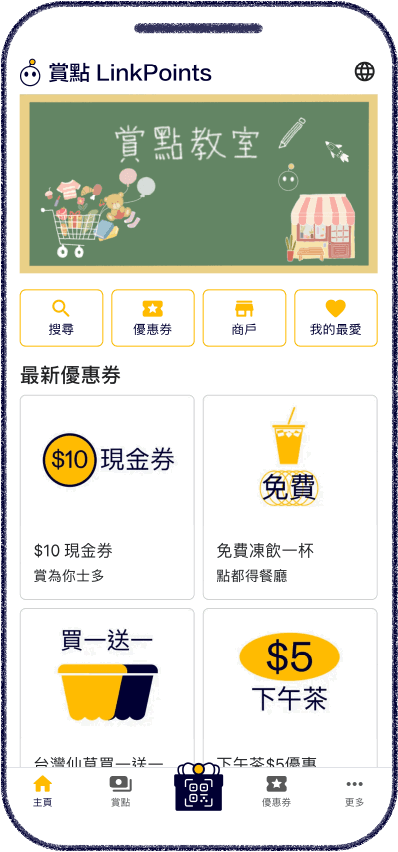
Email is used for password reset.
Navigate to the Set email page, enter email, click Confirm, a verification code will be sent to the email, enter the received verification code, click Verify to set email.
To update email, enter the new email, click Update, enter the received verification code, click Verify to update email.
The set email feature is only available to users who have registered with a username and password.
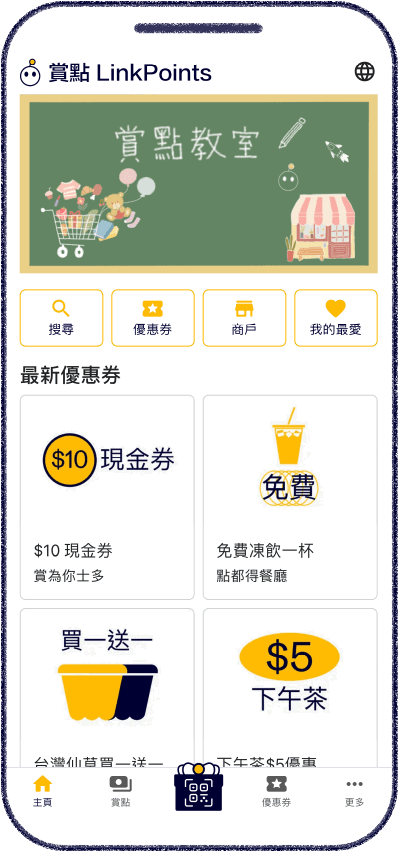
Navigate to the User login page, click Forgot password, enter username, click Confirm, enter the received verification code and new password, and click Reset to reset password.
The Forgot password feature is only available to users who have registered with a username and password and have set an email.
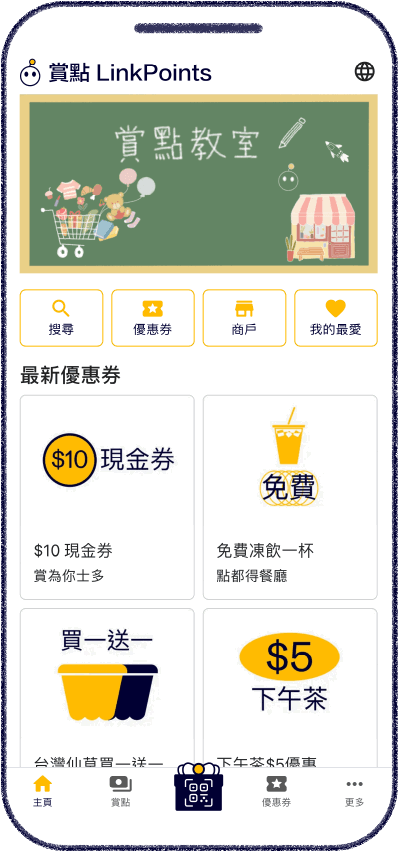
Navigate to the Contact us page, enter name, contact information, comments or enquiries, click Submit. We will reply as soon as possible.
Or contact us via Facebook, Instagram, WhatsApp, phone or email.
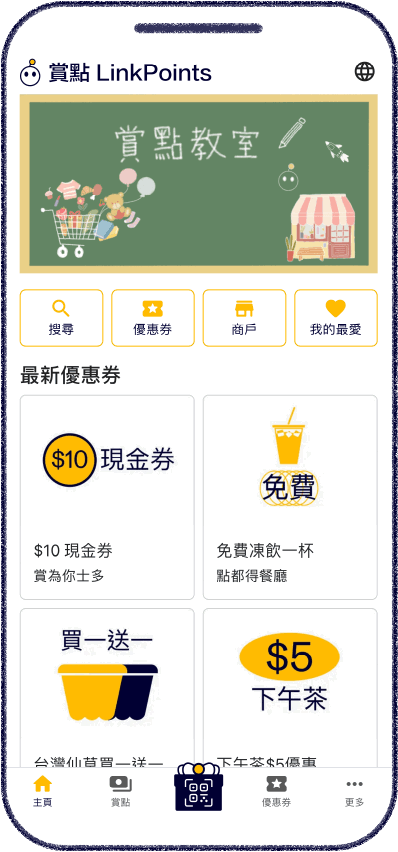
On any page, click the Language button and select the desired language to switch language.
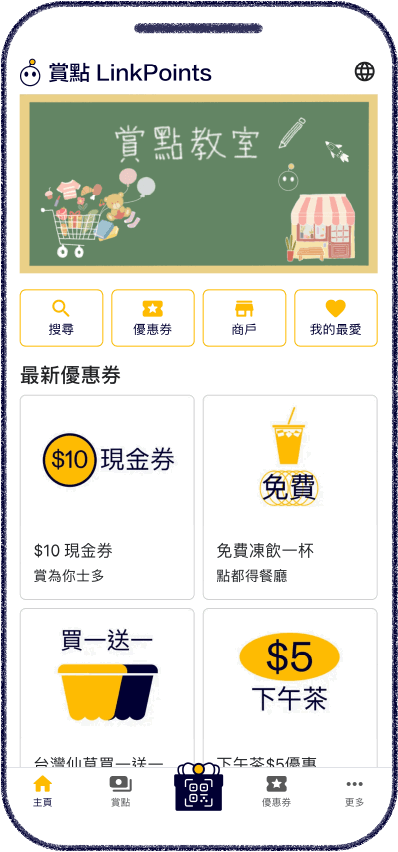
Business zone is a zone for participating merchants to manage LinkPoints, coupons and merchant settings.
Navigate to the LinkPoints tutorial - Business zone page, view more features in the Business zone.
Merchants are welcome to contact us for more information.
Navigate to the More page, click Business zone to enter the Business zone.